Launch ANSVIS
Connect to ANSVIS Server
To get started, launch the ANSVIS Client, you will be prompted to connect to an ANSVIS server
- Click
Search Additiional Serverto automatically scan for available server machines in the network - Use the
server drop-down listto show scanned servers. Server name will be the same as its system name, you can find it from Window'sAboutpage
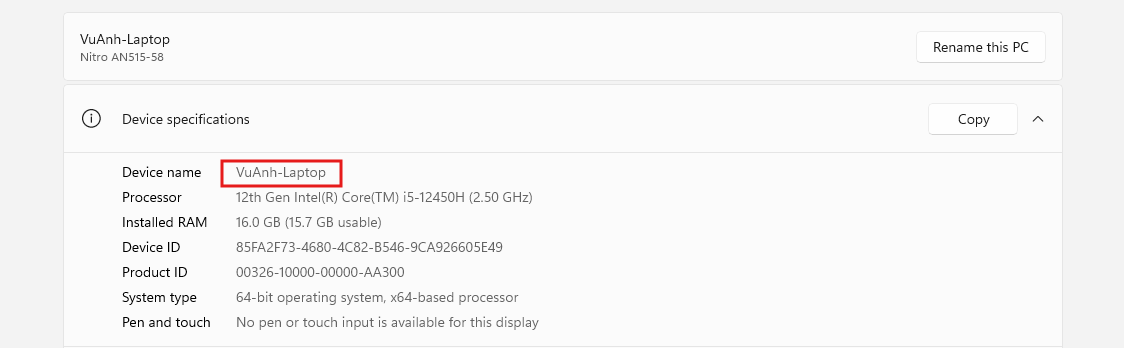
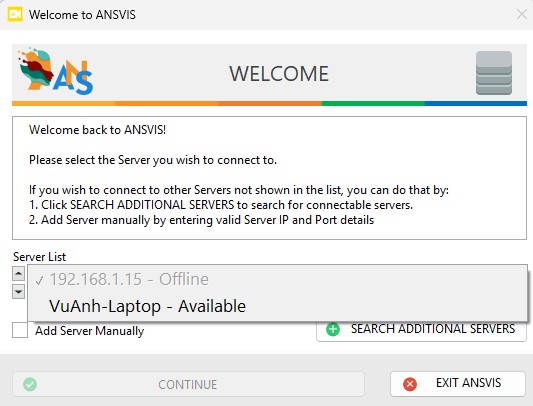
In case of scanning failed, you can manually add a server by entering valid server IP address
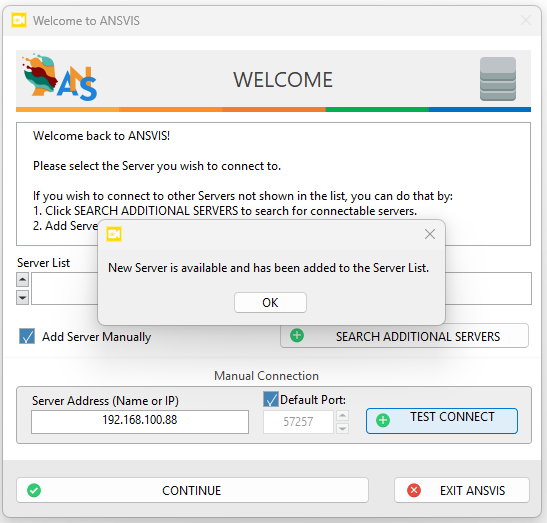
Select the server you want from the drop-down list and press Continue to connect to that server.
Connecting to a busy server
Only one ANSVIS Client can connect to the same server at a time.
If the server is already in use, a Request Access dialog will appear. When you press Request, the current user will be notified and can either approve or reject your request. If the user does not respond after 60 seconds, your ANSVIS Client will automatically gain access.
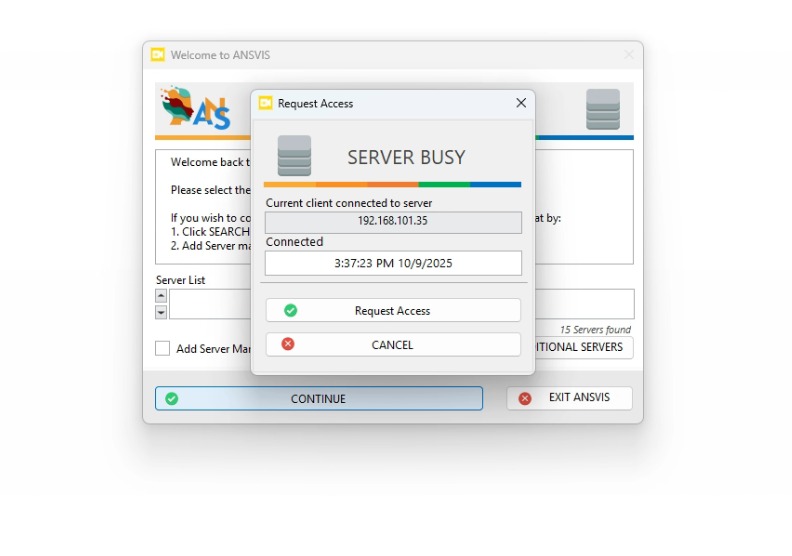
info
You can manage and connect to different ANSVIS Servers later from the Server Management