Object Tracker and ID
From the task group configuration page, you can configure additional settings for the task group in the Extra Event Settings dialogue. This extra setting will be applied for all tasks in the task group.
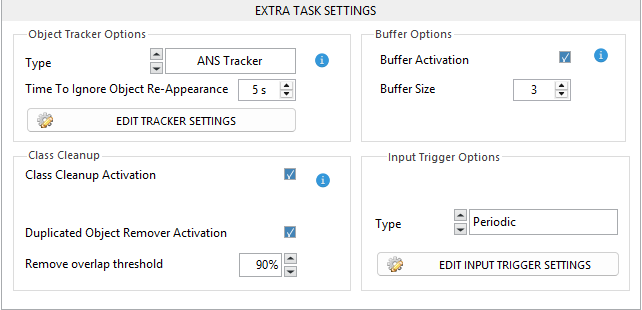
Object tracker
Object tracker is a computational technique that follows the movement of a particular object across a sequence of frames, whether a video or an image series. It maintains an association between the object's identity and location in each frame.
When using ANSVIS, you’ll often see the system refer to objects — such as a person, car. However, it's important to know that behind the scenes, ANSVIS is actually monitoring object IDs, not just object names.
Each object detected by the system is given a unique ID by the object tracker. This ID allows ANSVIS to recognize and follow the same physical object across multiple frames. For example, if a person walks through a camera view, the tracker might label them as person #12 — and ANSVIS will monitor person #12 specifically for actions like entering restricted areas, loitering, or sudden disappearance.
Even if the object looks the same to the human eye, if the tracking system temporarily loses sight of it (due to occlusion, blur, etc.), it may assign a new ID when it reappears. In that case, ANSVIS will treat it as a new object.
This is why you may sometimes see a situation where an event doesn't trigger as expected — even though “it looks like the same object.” In reality, the tracker may have lost the original object and assigned a new ID.
Tracker Type:
The ANS Tracker type is recommended because it is an ANS Custom Tracker with continuous improvement and updates.
- Use when only a few objects are being tracked.
- More robust for objects changing in size.
- More reliable for tracking overlapping objects of different types in the image.
Time to ignored object re-appearance
Object re-appearance refers to a situation where an object (ID) bounding box is detected, disappears from the Region of Interest (ROI), and then reappears. Every re-appearances will be detected again. Therefore, this setting allows you to define a time window during which repeated appearances of the same object will be ignored.
- Set to 0 if you wish to track every appearance of the same object
- Set to value > 0 to suppress re-appearance events for a limited duration
Eg, If set to 30 seconds, the object will be registered upon its first appearance. Any re-appearance of the same object (with the same ID) within the next 30 seconds will be ignored.
Enabling this feature requires the system to store object IDs in memory. The longer the suppression time and the more objects being tracked, the higher the memory usage. Be mindful of system performance when configuring this setting.
Tracker Setting (available for ANS Tracker)
Due to model accuracy, camera angle, etc, in some case, the same object may switch between different classes from time to time. This can result in a new ID being assigned and lead to extra detections.
To mitigate this, the tracker settings allow users to group commonly confused classes together. When a class switch occurs, the system will attempt to retain the same object ID, even if the class label may not always be accurate to reduce repeated detections and improve tracking consistency.
![]()
- Hold the
Ctrlbutton and select any object class that you want to group - Click
Addto group those classes Now when an object switch classes listed in a group, its ID will not change
Car and Truck are grouped together. When a car (ID:10) is detected and suddenly change to a truck, the object still has the same ID:10
Class Cleanup
Class Cleanup
In real-world scenarios, due to model accuracy limitations, camera angles, or lighting conditions, the same object might be misclassified in different frames, leading to inconsistent labels.
The Class Cleanup feature is designed to improve the accuracy of object classification by analyzing the object's class history over time — not just in a single frame.
How It Works
Instead of relying solely on the class detected in the current frame, Class Cleanup performs a lightweight AI-based analysis across all frames leading up to an event trigger. Here's what happens:
- Track Class History: For an object (same ID), the system keeps a record of all class labels it has been assigned in previous frames.
- Count-Based Decision: When an event is triggered (e.g., object enters a zone), the system reviews the class history and counts how many times each class was assigned.
- Majority Wins: The class with the highest count is selected as the final class label for that object at the time of the event. This final class is then used for reporting or triggering actions, even if the most recent frame had a different class.
When to Use It
Enable Class Cleanup if:
- The same object is frequently assigned different class names across frames (e.g., switching between "Car" and "Truck").
- You're using models where class names are dynamic, such as Facial Recognition (person names) or ALPR/OCR (license plates or text).
- You want to improve classification consistency by relying on the most frequently assigned class over time, rather than trusting a single-frame prediction.
- Class cleanup only works if the object keeps the same tracking ID across frames. Combine with ANS Tracker settings to group similar or easily confused classes together. This helps maintain consistent IDs across class switches, allowing Class Cleanup to work more effectively.
- Class Cleanup is a helpful enhancement, but it’s not a substitute for a well-trained and accurate detection model. The system doesn’t verify if a class is “correct” — it simply assumes that the most frequently assigned class is the most likely to be accurate. Therefore, the final class may still be incorrect if the model consistently misclassifies.
Duplicated Object Remover
This feature automatically eliminates overlapping detections by comparing bounding boxes overlapping percentage; the lower-confidence box is removed when the overlap exceeds a specified threshold (e.g., 0.75).
Buffer
Sometimes, the target object being monitored may briefly disappear due to obstructions by other objects. To address this, you can set a buffer size greater than 0. The system will then process additional frames after an object has disappeared, treating the reappearing object with the same ID as if it had never disappeared.
Adding a buffer size introduces a delay in event detection, calculated as Buffer Size divided by the Camera Capture Rate.
Input Trigger
Refer to Input Trigger