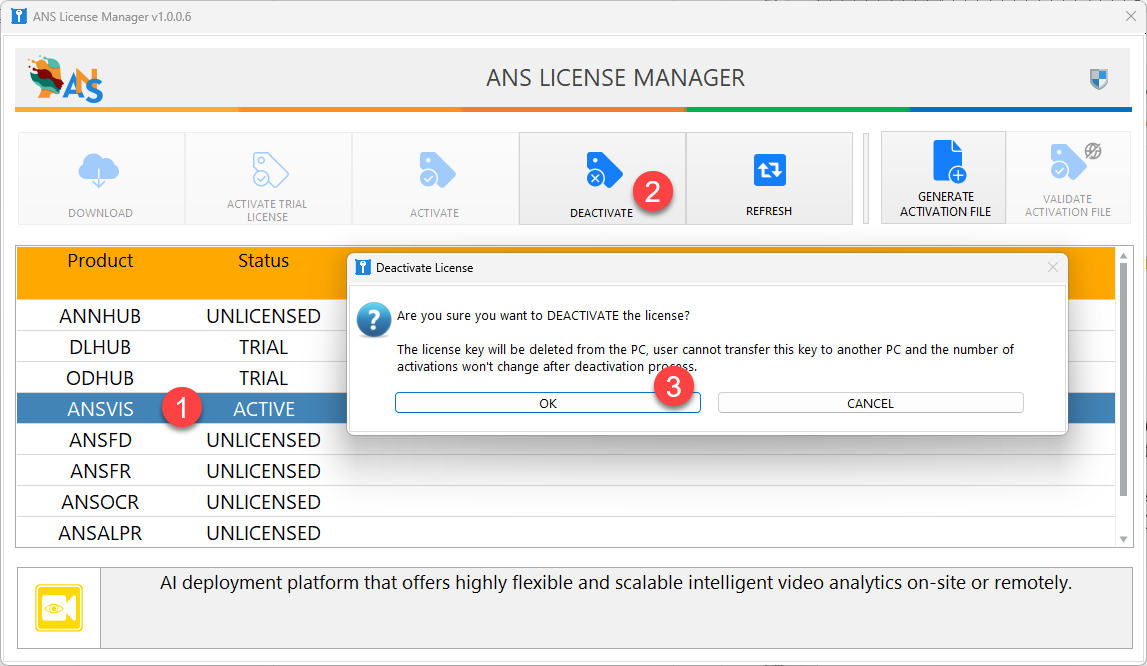ANS License Manager
The ANSVIS software already includes a built-in License Manager as an alternative; you can skip this article if you prefer.
Introduction
The ANS License Manager is an application that allows you to activate, deactivate, and manage all licenses key of a target machine. The License Manager guarantees a smooth software experience by ensuring all components are properly licensed and operational.
- Decentralized Management: The ANS License Manager is a standalone application installed on each target machine, providing a localized approach to license control.
- Simplified Activation & Deactivation: Effortlessly activate/ deactivate every software license directly on the target machine, eliminating the need to manage in each software
- License Information: View detailed information about each license, status, expiration date
- Online/Offline Activation: The License Manager allows license activation with or without internet connection
Installation
ANS License Manager need to be installed on each of your target machine. You can download the latest ANS License Manager version from our Portal and navigate to Product> Other Tools> ANS License Manager
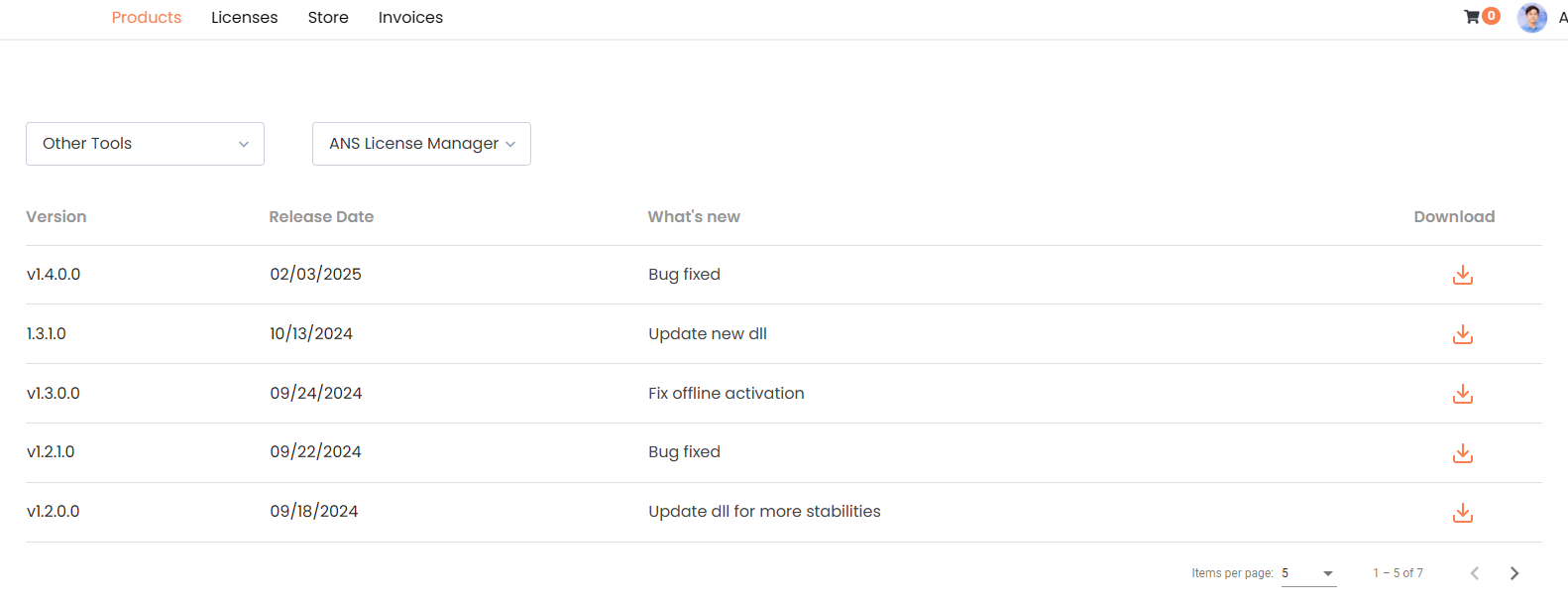
Please download latest version to ensure up-to-date features and supports
After being installed, the ANS License Manager can be accessed from the Start Menu.
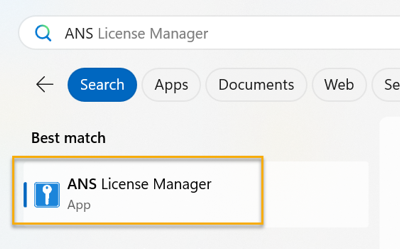
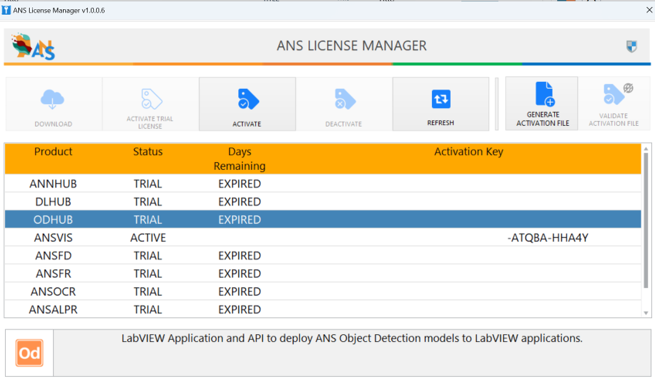
Trial License Activation
Each product is offered with a 90-day free trial
To activate, simply select a software and click Activate Trial License
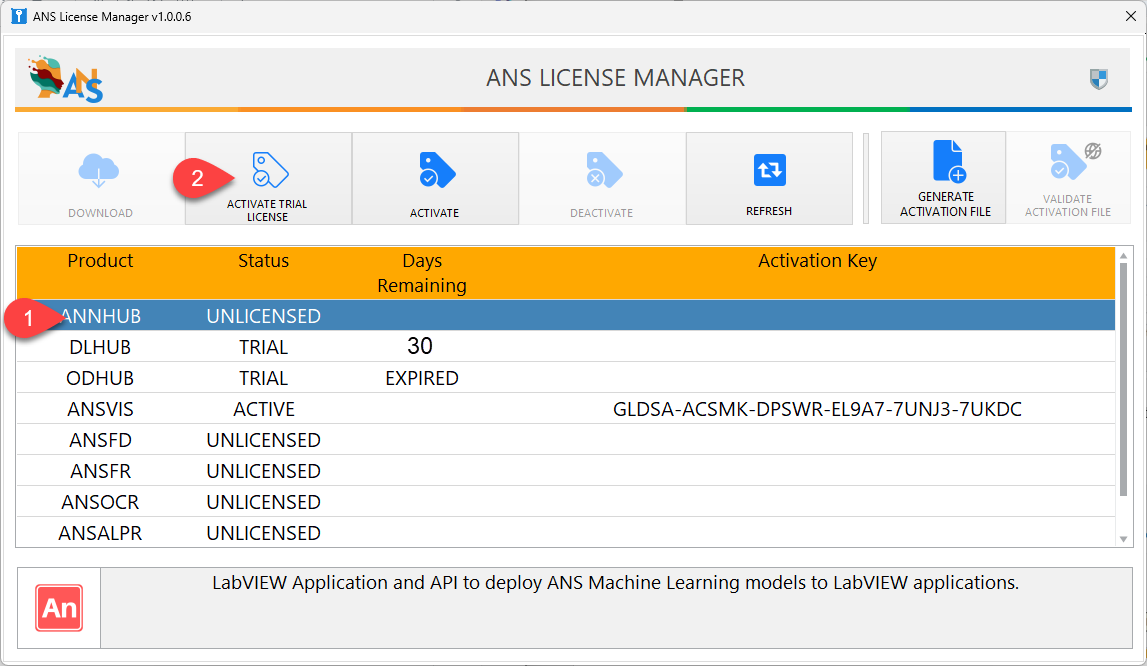
Full License Activation
Online Activation
This method is applied to a target machine with an internet connection
To activate a specific software:
- Select the software you want to activate
- Click
Activatebutton - Enter the purchased License Key
- Click
Validatebutton to start Validate
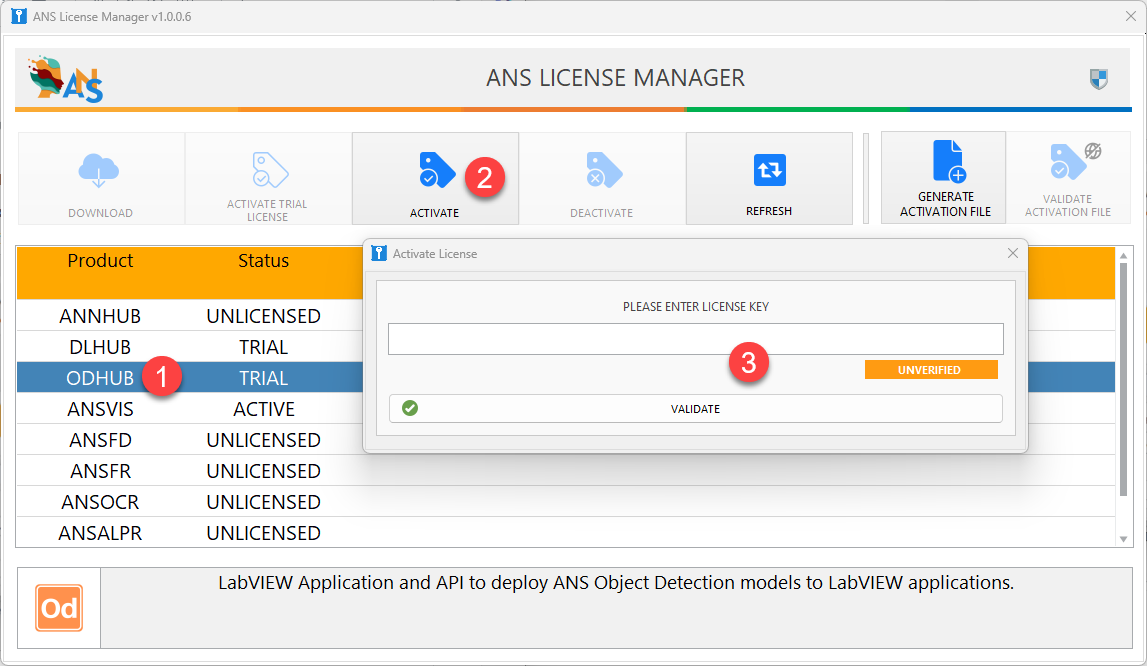
If the license key is valid, the software will be active
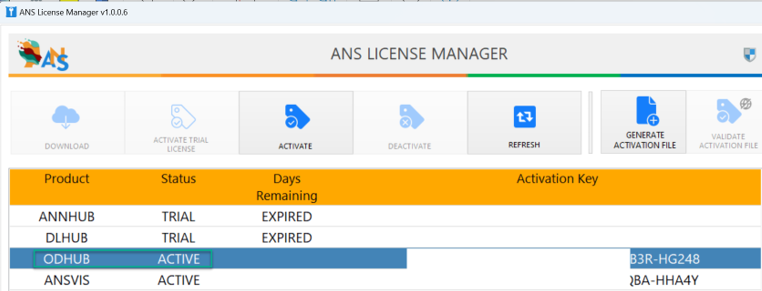
Offline Activation
This method is applied to a target device without Internet connection and requires another PC with Internet connection to support the activation process.
Step 1: Generate the OfflineTargetInfo.json File
The OfflineTargetInfo.json file contains information about your target machine ID and license key to help verify your license and hardware with the ANSCENTER License System.
On the target machine without
- Select the software you want to activate
- Click
Activatebutton - Enter the purchased License Key and press Generate Offline Target Info File
- Save the
OfflineTargetInfo.jsonfile to a dedicated USB drive or any accessible means
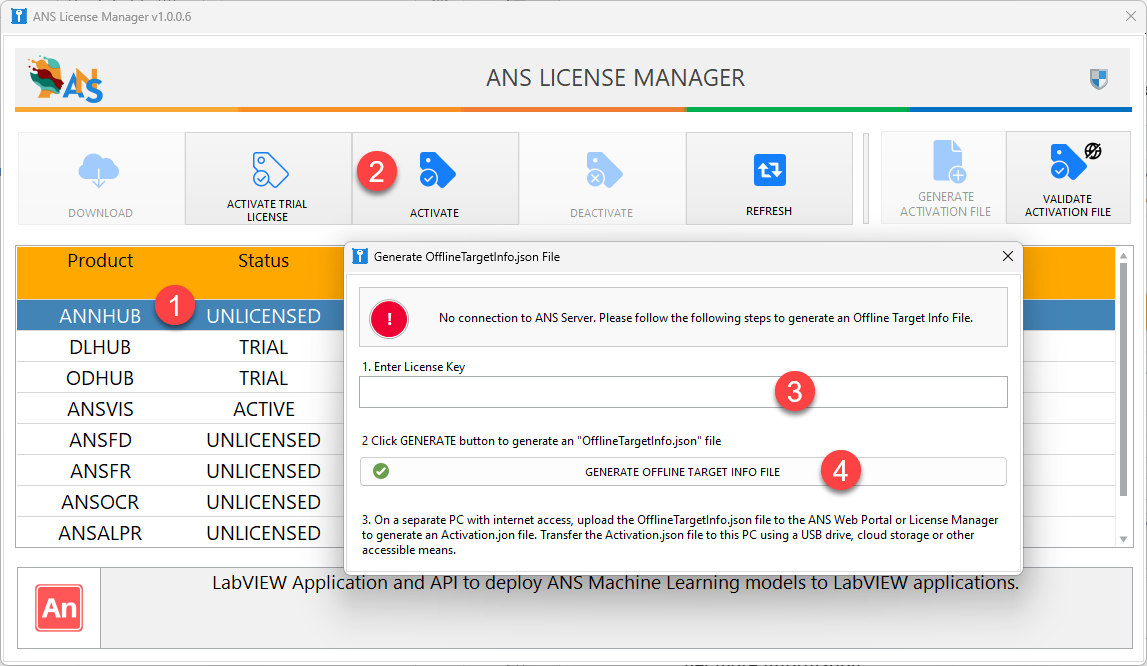
Step 2: Generate the Activation.json File
The Activation.json file encrypts the activation key to your target machine ID and registers it to the ANSCENTER License System for management. So only that target machine can use the activation.json file to activate the software or reuse it for reactivation.
These steps will be performed on another PC with an internet connection. You can either access ANS Portal or install ANS License Manager on that PC to continue
Option 1: Generate Activation.json file with ANS Portal
- Navigate to
ANS Portal> Licenses> Offline Activation - Upload the
OfflineTargetInfo.jsonfrom step 1 and pressSubmit - The Portal will generate the
Activation.jsonfile. Bring the file back to the target machine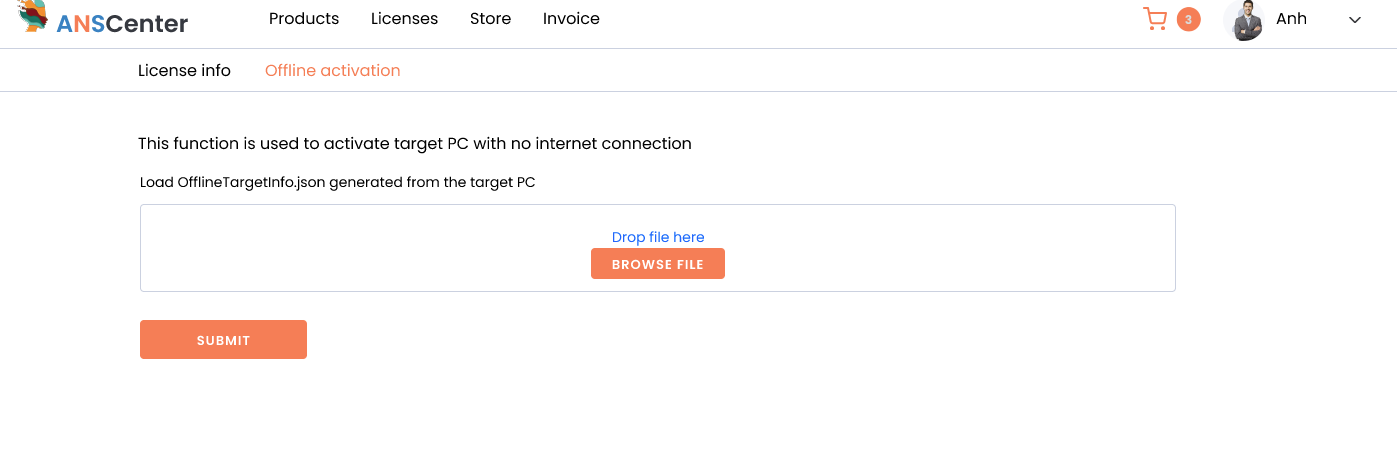
Option 2: Generate Activation.json file with ANS License Manager
- Launch ANS License Manager from the PC with internet access
- Click
Generate Activation File - Load the
OfflineTargetInfo.jsonfrom step 1. - Verify the detailed key information populated in the dialogue
- Click
Generate Activation File - The system will generate the
Activation.jsonfile. Bring the file back to the target machine
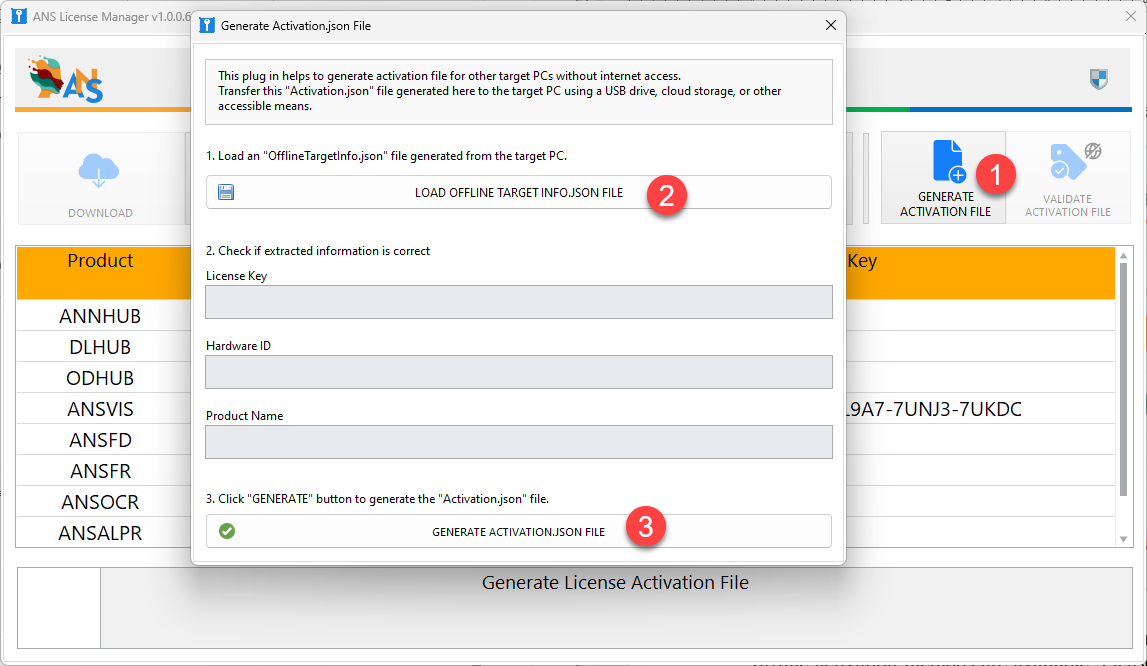
Step 3: Validate the Activation.json File
From the target machine:
- Click
Validate Activation File - Load the
Activation.jsonfile from step 2 - Click
Validatebutton to start Validate If the license key is valid, the software will be active
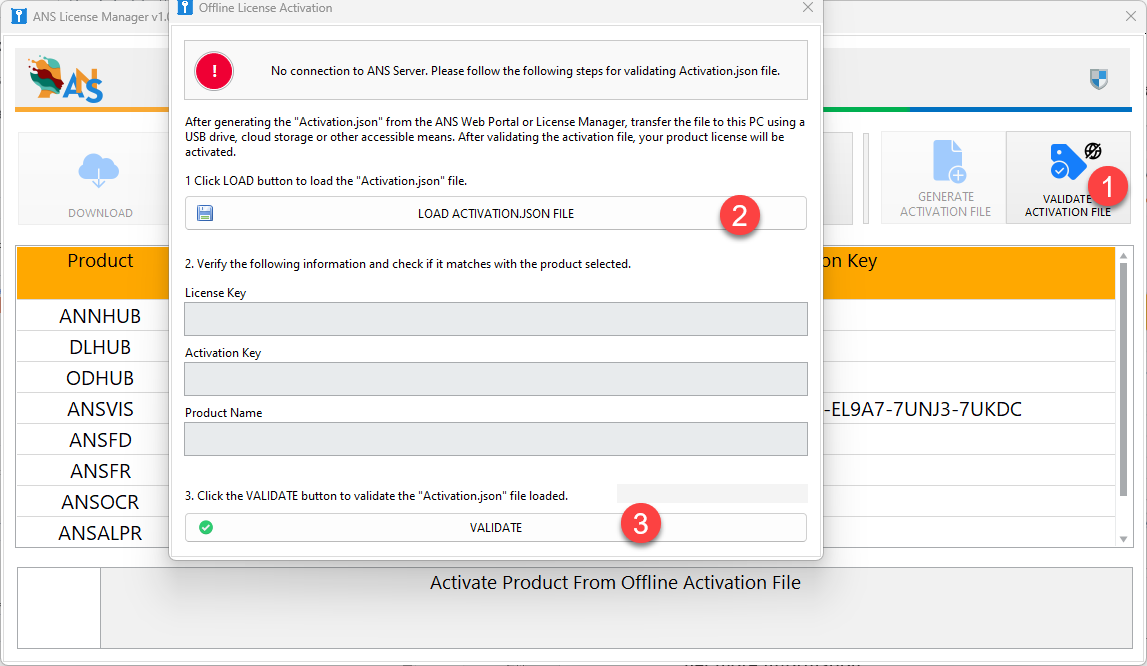
License Deactivation
Deactivating a software will not change the license's activation count or removing its data.
To deactivate a license:
- Select the software you want to deactivate
- Click
Deactivate - Click
OKto complete the deactivation process